Rocksalt LinkedIn browser extension overview
Three reasons why users use Rocksalt's LinkedIn browser extension:
- They want real-time recommendations on discussions to engage with (the email digest can be outdated by the time you open it).
- They want to engage with multiple discussions quickly and finish their "to-do's".
- They like the in-line assistance Rocksalt's extension provides -- comment ideas and ratings, as well as the ability to save posts to the ideas board.
You can easily open the Rocksalt browser extension by going to LinkedIn.com and clicking on the "Rocksalt" button in the top-right corner.

Real time-discussions
The extension will show you the most current discussions that are important for you to engage with, as opposed to the email digest which may be a bit dated by the time you open it and take action. So if you are particularly eager to engage early with discussions you'll like the suggestions in the browser extension.
Finish "to-do's" quickly
The extension makes it easy to knock off your recommended to-dos because discussions load quicker as you're already on linkedin.com. And, if you finish the 3 recommended to-do's and have time, scroll down to see all the remaining posts from your influencer list to engage with those you find interesting.
Pro-tip: use the "last comment" date to see if you haven't engaged with particular influencers in a while and jump in.

Leave better comments
If you're a bit shy on social media and not sure what to comment, click on the "Comment ideas" button to see suggestions grouped into categories: "If you agree with the post...", "If you disagree with the post...", and "Questions to ask". These can also jog your memory of relevant anecdotes to share in the conversation.

And if you're unsure if your comment is helpful click the "Rate comment" button to see if your comment is:
- Original (not repeated by any other comments already present)
- Insightful (says something useful that's topically relevant)
- Sounds human (do not come off like a robot :-)

Step 1
Install Xpertly and test for yourself
Sign-up on Xpertly's page for Slack admins and get your own unique install link to install Xpertly app in your workspace.
When you click the link, be sure to select the right Slack workspace in your browser if you're logged into more than one workspace.
Once installed, go to the app in Slack and in the Home tab, scroll down past "Admin Settings" to "User Settings". There, you can set up your personal digest preferences:
![]()
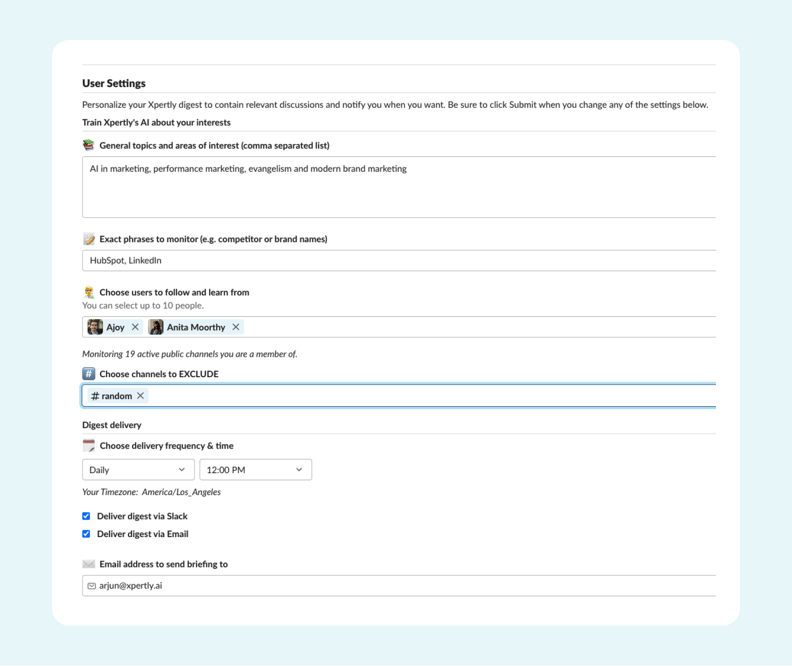
While you are testing Xpertly, no one in your workspace will be able to sign-up for the app so you can safely test without any impact to users.
![]()
What you will see
You will receive an email digest at your listed time and frequency, with 3 sections:
"My Interests" - disucssions related to your topics of interest or keywords
"Popular" - the most popular discussions in the public channels you're a member of.
"My follow list" - any public discussions authored by people in your follow list..png?width=792&height=793&name=Image%20(22).png)
Continue to Step 2 on the next tab
Step 2
Set defaults and enroll select group of users to gather feedback
Go to the app's Home tab and in the "Admin Settings" section click the "Set Defaults" button. 
In the pop-up dialog that appears, setup default values for any or all of the settings in Step 1. This makes it easier on your users as they get a digest already configured which they can further personalize as they wish.
Next, select "Enable individual user sign-up". This allows users in your workspace to go to the Xpertly app and sign-up simply by entering their email address.  Finally, click on the "Share Xpertly" button to craft a custom message to your users to sign up for Xpertly.
Finally, click on the "Share Xpertly" button to craft a custom message to your users to sign up for Xpertly. You can post this directly to specific users whom you want to test Xpertly with or in a specific channel. We recommend a mix of active and inactive users so you can see who values Xpertly's digest more
You can post this directly to specific users whom you want to test Xpertly with or in a specific channel. We recommend a mix of active and inactive users so you can see who values Xpertly's digest more
Sample text to use in message:![]()
![]() Hi all! We have a new app for users to more easily find and contribute to relevant discussions. Xpertly Engage app sends you an email digest of discussions personalized to your specific interests.
Hi all! We have a new app for users to more easily find and contribute to relevant discussions. Xpertly Engage app sends you an email digest of discussions personalized to your specific interests.
Click on the button below to setup the free Xpertly app with your topics of interest and follow specific community users. Xpertly will deliver via email a summary of relevant discussions at a time and frequency of your choosing.![]()
💡 Pro tip: for your reference, this pop-up screen also has a link to the Xpertly Home tab, in case you want to use this link in emails to your users (as might be the case in new user onboarding emails). Scroll below the "Share with channels" section.
Users will see your message as posted below and will click the "Sign-up for Xpertly" button, which will take them directly to the Home tab of Xpertly Engage app.

When a user signs-up you'll see a notification from Slackbot alerting you so you can gauge adoption.![]()
What your users will see
When users click the "Sign-up for Xpertly" button above, they will go to the Home tab of Xpertly's Slack app. There they will see a screen to sign-up with an email account where they'll receive their email digest:

Once signed-up the Home tab will refresh and now they'll see settings to personalize their email digest - topics of interest, people to follow, channels to exclude, preferred digest delivery format (email, Slack, or both) and digest delivery time and frequency.

When users sign up, either individually or automatically, their digest will be setup with the defaults the admin chose. They can then personalize the digest further by going to their settings in the Xpertly app.
Continue to Step 3 on the next tab
Step 3
Enroll all users in Xpertly automatically
In the Admin Settings section, select the option for "Enable auto-enroll".

You'll see a confirmation dialog explaining that all active and inactive users (but not guest accounts or deactivated accounts) in your workspace will be enrolled in Xpertly using the defaults you specified earlier. Also, new users joining the workspace will automatically be enrolled in Xpertly as well.
We recommend a weekly rather than daily digest delivery so that users are not inundated with Xpertly before they appreciate its value. And we recommend you notify users before kicking off auto-enrollment so they know to expect the digest from Xpertly. Below is a template you can use:![]()
Subject: New Weekly Email! Customized Community summaries w/ Xpertly
Body: Hey [name], Ever felt like you’re missing out on great conversations on important topics? 🥳 Or maybe just a bit overwhelmed by all the conversations taking place in our Community?
We’re excited to announce a new feature!! We now have a new app on Slack that will let you instantly customize daily or weekly summary emails, sending insights right to your inbox with links back to those conversations.
You’ll now be receiving a weekly summary email from an app called Xpertly about what’s happening in the Community. Keep an eye out for it in your inbox on <day>.
Check out our Slack post here to customize it!
You can always unsubscribe from those emails but we encourage you to customize the keywords so it’s sending the most useful content right to your inbox.
Let us know if you have any questions!![]()
You can also share this video of how to get the most out of Xpertly with your users.
Once your users get their digest they can easily personalize it to their interests and delivery time preferences. Xpertly automatically sends an email 15 days after users enroll in Xpertly to remind them to personalize their digest.
💡 Pro tip: be sure to also set the email digest sender name and Reply-to address. This ensures your users see a familiar name in their inbox as they may not recognize the sending email address of engage@xpertly.ai. And setting the reply-to address makes it easy for your users to send you feedback just by replying to the email.
Finally, please contact team@xpertly.ai to setup weekly reports on email sends, opens, and clicks so you can track engagement of your users on Xpertly.
![]()
What your users will see
If you've enabled the email digest option, users will get the email digest at time and frequency you've set for them. They can then personalize it as they wish.
.png?width=792&height=793&name=Image%20(22).png)
If you've selected the Slack digest delivery option, either by itself or in addition to the email digest option, your users will get a similar digest delivered via Xpertly's app in Slack (in the Messages tab). They can personalize the digest as they wish.
.png?width=792&height=842&name=Group%2020%20(5).png)
Feedback, questions?
Email us below and we'll respond within 24 hours.
team@rocksalt.ai
303 Twin Dolphin Drive, Suite 600
Redwood City, CA 94065